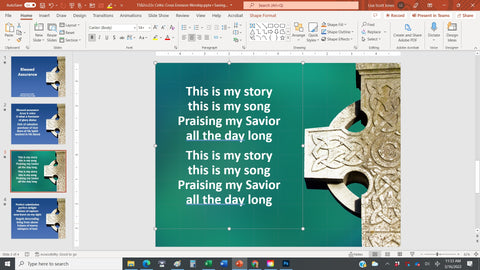How to Find All the Layout Options in PowerPoint
It is such a joy for me when an Envision Worship member reaches out to me. This week two of our members reached out to ask about how to access all the layout options in the Envision Worship PowerPoints. So here is a quick and easy step-by-step resources (PC instructions and then Apple iPad/iPhone phone instructions near the bottom if the page):
1. Open the PowerPoint and view it in the "normal" view. Right click on the small image of the slide in the left hand column. A drop down menu will give you a lot of options. Click on layouts (see step 1).

2. When you click on layouts you will see all the designs within the PowerPoint template (see step 2).

3. Scroll down to the layout you would like and click on the layout you would like. Bonus: within each Envision Worship layout you have many choices. Choose the text box for lyric slides (see step 3).

4. The slide will change to the new image. (Step 4). The slide will be ready to add the chorus.

Design idea: Many churches like to use different slides for each songs. Many other like to use different slides within a song. This is very easy to do with Envision PowerPoint templates. Here is a sample of the hymn Blessed Assurance with the chorus in a different color: